Help Center
How do I watch the videos?
There are 3-ways to watch all the videos:
- Preview the video directly from your PracticeOwl dashboard.
- Manually send yourself the videos you’d like to watch.
- Create an appointment in your scheduling software and check yourself in for your visit. Note that, once you do this, you might still receive additional videos even if you don’t continue to check yourself in. PracticeOwl has a built-in reactivation campaign.
Preview Videos
- Log in to your dashboard.
- Click the Patients tab in the left sidebar.
- Click on any patient’s name to view their details.
- Scroll down to the Video tab.
- Click the Preview button next to any video to preview.
Manually Send Videos
- Log in to your dashboard.
- Click the Patients tab in the left sidebar.
- Add yourself as a patient by clicking the Create New Patient button in the top right.
- Fill out all of the required fields and click the Create Patient button.
- In the patient list, find your patient and click the name to see details.
- Scroll down to the Video tab.
- Click the Send Video button next to the video you’d like to receive.
- The video will be sent to the mobile number you entered when creating the patient.
The Real Patient Experience
If you desire to experience PracticeOwl exactly as your patients are, you’ll need to add yourself as a real patient in your practice management software schedule actual visits, and check yourself in. Failing to check in for your visits, is considered a non-visit and will not opt you in for a video.