Help Center
How do I pause/stop videos from being sent?
To pause or stop videos being sent for any reason:
Practitioners – Pause For All Patients
- Log in to your dashboard.
- Click the My Office tab in the left sidebar.
- Click the ⏸︎ All Videos button in the top right.
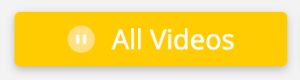
- This will pause all videos for all of your patients.
- To Resume, click the ► All Videos button.
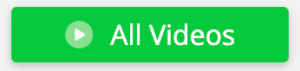
Practitioners – Pause Single Patient
- Log in to your dashboard.
- Click the Patients tab in the left sidebar.
- Click on the patient’s name to see their details.
- Click on the Actions dropdown button and select Opt-Out from the menu.
- Confirm the Opt-Out. Your patient will not receive any videos.
- To Resume, click the Opt-In in the Actions dropdown menu.
Practitioners – Stop All Videos
Patients – Stop All Videos
- To opt out of videos, simply respond STOP to any SMS message from your mobile device.